
Using Jira for time tracking is more than just logging hours; it’s a strategic move to unlock profitability and project predictability. By mastering its features, teams can turn simple time entries into powerful data for better budget control, sharper forecasting, and a clear understanding of team capacity. This guide provides actionable steps to turn accountability into a competitive advantage.
Why Accurate Time Tracking in Jira Is a Game Changer
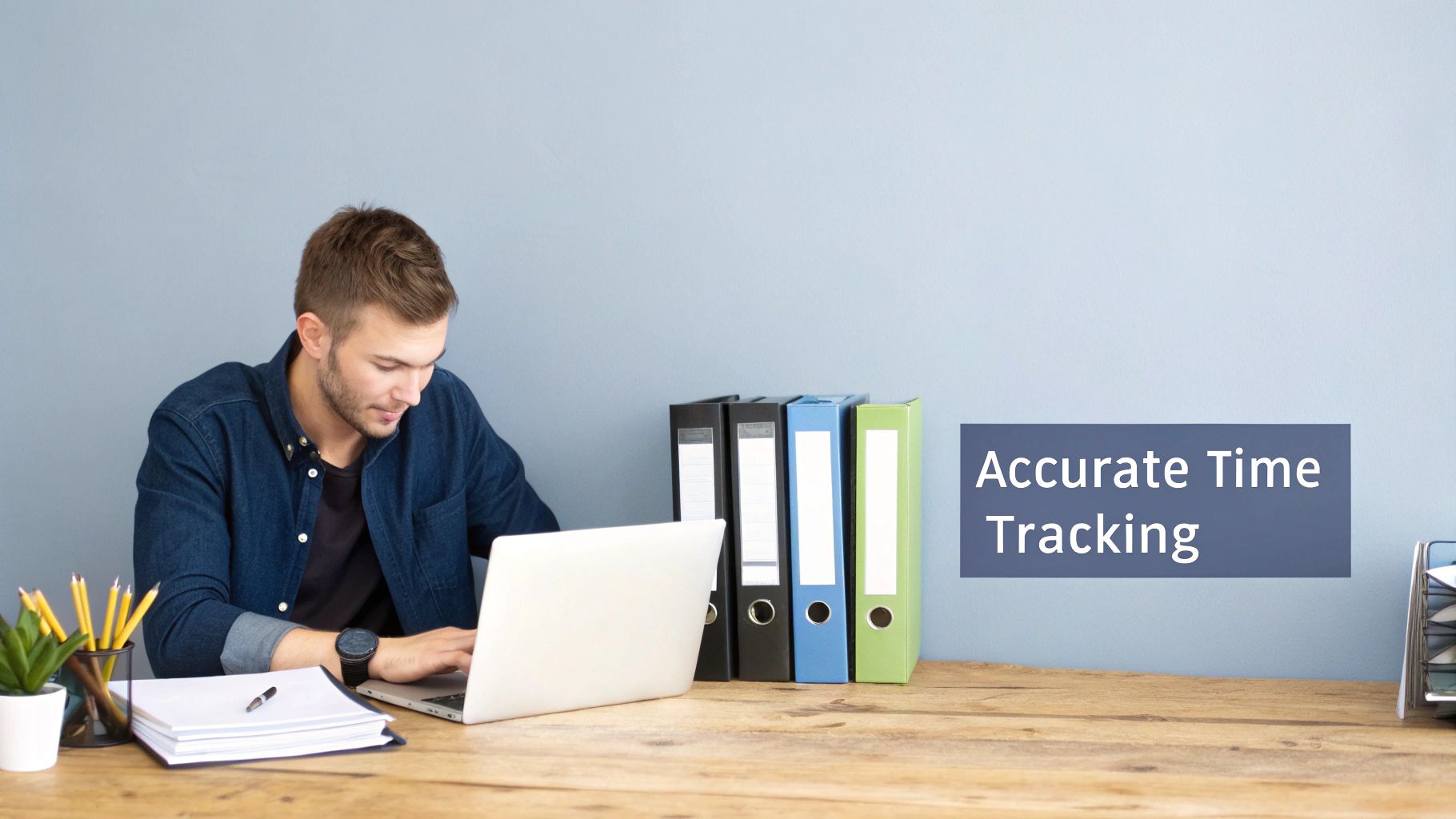
Many teams see time tracking as a chore—a necessary evil for client billing or internal reporting. But when you manage it properly inside Jira, it becomes a goldmine of business intelligence. The data gives you a clear window into your team’s operational health, moving way beyond simple timesheets.
For agencies and tech teams, this clarity is everything. It’s the difference between guessing project costs and quoting with confidence. Instead of just hoping a client retainer is profitable, you can prove it with detailed reports drawn directly from the work everyone is logging.
From Accountability to Profitability
Accurate time logs reveal the true cost of every task, feature, or bug fix. This level of detail helps teams spot hidden inefficiencies and put resources where they’ll have the most impact. For example, a marketing agency might discover that a specific type of social media campaign consistently takes 20% more time than they estimated, which is a clear, actionable signal to review their quoting process or workflow.
This shift in perspective is what separates high-performing teams from the rest. They don’t just track time; they analyse it to drive better business outcomes.
- Better Budget Control: See exactly where every hour goes, preventing scope creep and keeping projects on track financially.
- Sharper Project Forecasting: Use historical data from similar projects to create much more reliable estimates and timelines for future work.
- Clear Team Capacity: Understand who is overworked and who has bandwidth, making it easier to assign tasks smartly and prevent burnout.
Real-World Scenarios in Action
Think about a healthcare IT team using Jira to manage compliance projects. Precise time tracking lets them assign the right specialists to critical tasks, hit deadlines, and provide a detailed audit trail for regulators. This is especially true for mid-sized teams in the Netherlands, where Jira has become a key tool in sectors like healthcare and marketing for streamlining complex processes.
By treating time tracking data as a strategic asset, you gain the foresight needed to make proactive decisions rather than reactive adjustments. It’s about understanding your workflow DNA to build a more resilient and predictable business model.
To really see the benefits, you need to seamlessly integrate time tracking into your workflow so it becomes a core operational habit. This ensures the data is consistent and reliable. You can dive deeper into the benefits by checking out our guide on https://whatpulse.pro/use-cases/tracking-time-spent-on-projects.
Configuring Jira's Native Time Tracking
Before you can pull useful data out of Jira, you first have to enable the feature and get your team into the habit of using it. Jira keeps its native time tracking tools turned off by default, but enabling them is a straightforward process for an administrator. Getting this initial setup right is the first actionable step towards using Jira for time tracking effectively.
The entire process starts in your global settings, where an admin can enable time tracking for the entire Jira instance. This makes the time logging fields available on issues, but it’s just the first piece of the puzzle. Without this step, your teams won't even see the option to log their work.
Activating and Understanding the Core Fields
Here’s the step-by-step process for a Jira administrator to activate time tracking:
- Click the Settings cog in the top-right corner.
- Navigate to Issues > Time tracking.
- Click Activate to turn the feature on globally.
- Configure your Time format (e.g., hours, days) and Working hours per day.
- Click Save.
Once you flip that switch, three crucial fields will appear on your Jira issues:
- Original Estimate: This is your initial best guess. It’s the total time you think a task will take before anyone starts working on it.
- Time Spent: This field aggregates all time logged against the issue. It’s a running total of the work done.
- Remaining Estimate: This is a dynamic field that shows the time left to finish the task. It starts out matching the Original Estimate and shrinks as work gets logged.
It’s crucial to understand how these three fields interact. For example, if you set an Original Estimate of 8 hours and someone logs 3 hours of work, the Remaining Estimate automatically adjusts to 5 hours. This simple calculation gives everyone a real-time snapshot of where a task stands. For a deeper dive into setup, our guide on general project management in Jira can offer some extra insights.
This screenshot shows exactly what the time tracking panel looks like on a Jira issue, where a user can log their work and see the estimates at a glance.
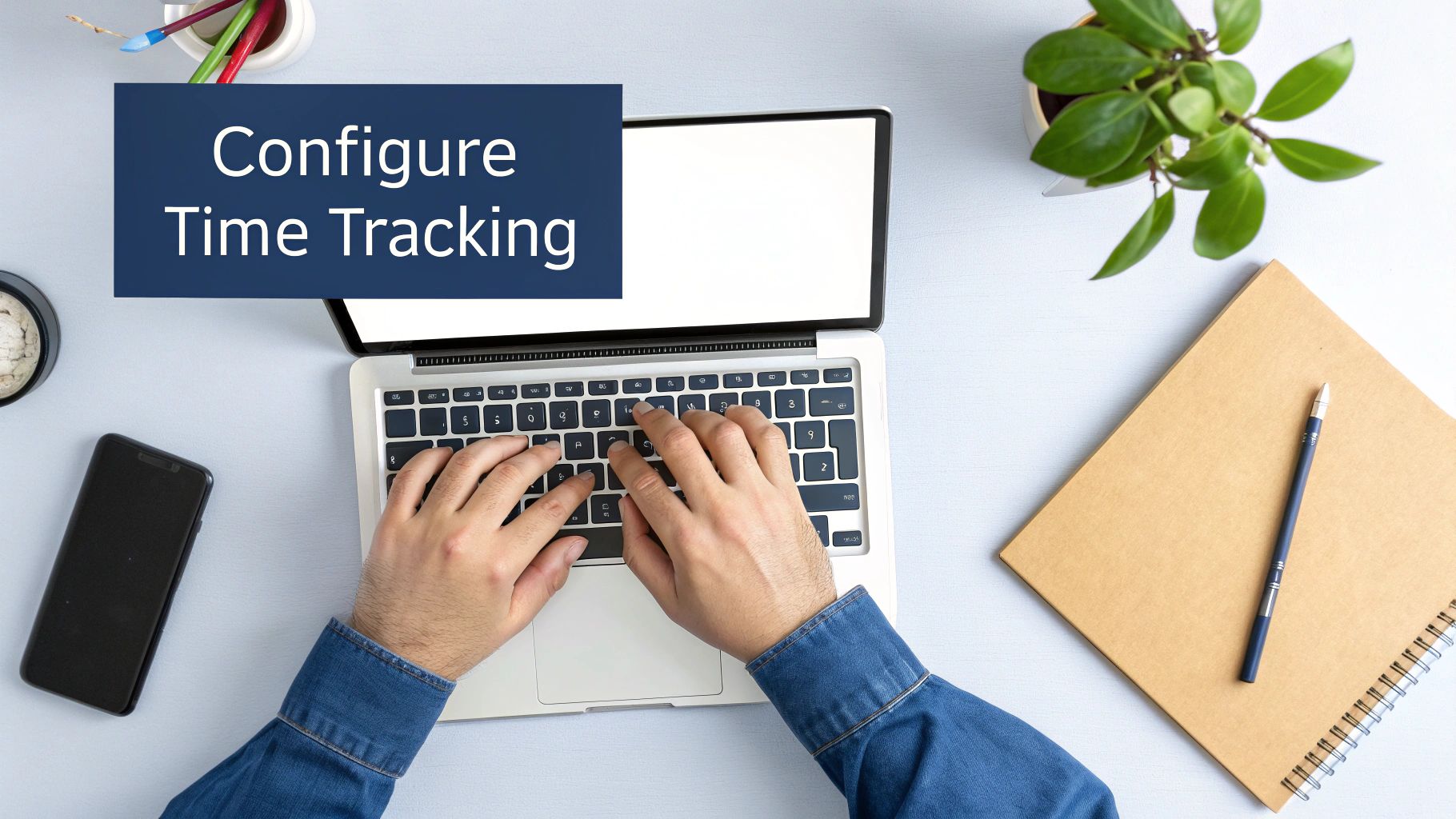
That little progress bar is surprisingly helpful, giving you an immediate visual cue of how much work is done versus what’s still left to do.
The Daily Workflow of Logging Work
With everything configured, logging work becomes a simple, repeatable action. Here is the practical workflow for any team member:
- Open the Jira issue you are working on.
- Click the ... (More) menu and select Log work.
- In the popup, enter the Time Spent (e.g.,
2h 30m). - Add a concise Work description explaining what you accomplished.
- Optionally, adjust the Remaining Estimate if you have new information.
- Click Log.
The key to accurate data is consistency. Encourage your team to log their time daily. Small, frequent entries are far more precise than trying to recall a week's worth of activity on a Friday afternoon.
When logging time, a user enters how long they worked and can add a quick comment. This comment is invaluable for context, explaining what they actually accomplished. For instance, instead of just logging "Worked on bug," a much better entry is "Investigated API connection timeout and implemented a fix." This kind of detail turns a simple time log into a genuinely useful project record.
The system then automatically updates the "Time Spent" and "Remaining Estimate" fields, keeping the whole team on the same page.
Developing Smart Time Logging Habits
Just setting up Jira for time tracking is the easy part. The real challenge is getting your team to use it consistently. The quality of your data, and therefore your reports, comes down entirely to the habits your team builds. Without good habits, you're just collecting digital noise.
High-performing teams get this. They don't just log time; they create a shared understanding of what a valuable time log actually looks like. It’s a culture shift, moving away from vague one-word descriptions to detailed, consistent updates that tell a story.
Establish Clear Logging Conventions
First things first: you need to define the rules of engagement. Ambiguity is the enemy of accurate time tracking. Your team shouldn't have to guess what's expected of them.
Actionable Step: Create a simple document in Confluence titled "Our Jira Time Logging Best Practices." Address common questions like: "What's billable?", "How do we log internal meetings?", and "What is the minimum time increment?" Share this page with your team and review it during onboarding. And while you’re optimising processes, a solid guide to productive meetings can help make sure those logged hours are spent effectively.
These rules don't need to be complicated. Consistency is the goal.
- Define Log Frequency: Make daily logging the standard. Anyone who’s tried to fill out a timesheet on a Friday afternoon knows it’s a recipe for guesswork. Memory fades fast.
- Set Description Standards: A log comment like “worked on ticket” is useless. A much better standard is something like, “Investigated API error, traced issue to authentication module, and deployed a hotfix.” That gives real context.
- Clarify Billable vs. Non-Billable: This is non-negotiable for agencies. Clearly define which activities are client-facing to prevent a nightmare during the billing cycle.
Break Down Work for Greater Precision
One of the most effective habits you can build is breaking big tasks into smaller, more manageable sub-tasks. It’s almost impossible to accurately log time against a massive epic that spans several weeks.
Instead, create sub-tasks for distinct pieces of work, like ‘Design UI Mockup’, ‘Develop Frontend Component’, and ‘Write Unit Tests’. This approach is a win-win. It makes logging time far more intuitive for the person doing the work, and it provides project managers with the granular data they need to see where the effort is really going.
Inconsistent logging is worse than no logging at all. It creates a false sense of security, leading teams to make decisions based on flawed data. The goal is to build a reliable dataset that reflects reality.
Here's a quick look at how to turn common mistakes into best practices.
Common Time Logging Mistakes vs Best Practices
| Common Mistake | Best Practice | Impact on Project |
|---|---|---|
| Vague Log Descriptions | Write specific, action-oriented descriptions (e.g., "Debugged user login flow"). | Provides clear insight into progress and roadblocks. |
| Logging Time Infrequently | Log time daily, at the end of each workday. | Ensures accuracy and prevents end-of-week guesswork. |
| Ignoring Non-Billable Time | Track all work, including internal meetings and admin tasks. | Gives a true picture of team capacity and overhead. |
| Tracking Against Large Epics | Break down work into sub-tasks and log time against them. | Delivers granular data and more accurate project forecasts. |
| Inconsistent Conventions | Establish and document clear logging rules for everyone. | Creates a reliable dataset that can be trusted for reporting. |
Ultimately, mastering Jira for time tracking is a behavioural challenge, not just a technical one. The best configurations and most powerful plugins are only as good as the discipline of the people using them. By setting clear rules and breaking down work, you create the foundation for data you can actually trust.
When to Upgrade: Moving Beyond Jira's Native Features
Jira’s built-in time tracking is a solid starting point, and for many teams, it’s sufficient. However, you might eventually hit its limitations as your needs become more complex.
This usually happens when you start asking questions that the native tools can’t quite answer, like "How do we handle client billing?" or "Can I approve my team's timesheets?" Maybe you just need a better high-level view of who’s working on what across ten different projects.
This is the exact moment the Atlassian Marketplace becomes your best friend. Jira's own tools are great for logging hours against a specific ticket, but they fall short when you need proper reporting or workforce management. This isn’t a secret; here in the Netherlands, it’s common for companies to add a third-party app to get deeper insights into how their teams are performing. You'll find plenty of community discussions echoing this same sentiment.
If you find yourself exporting Jira data to a spreadsheet just to create an invoice, that’s a pretty clear sign you’ve outgrown what comes in the box.
Recognising the Triggers for an Upgrade
Deciding to install a plugin isn’t just about chasing new features. It's about solving real business problems. If any of these situations sound familiar, it's probably time to look for a more powerful solution for Jira for time tracking.
- You need detailed user reports: You want to see how much time a specific person logged across all their projects this week, not just on one issue.
- Timesheet approvals are a must: Your process requires a manager to sign off on their team’s weekly hours before payroll or billing can happen.
- Client billing is a mess: You’re struggling to generate professional reports that clearly separate billable and non-billable hours for clients.
- Resource management is getting serious: You need to plan team capacity, forecast workloads, and see at a glance who’s overloaded and who has room for more work.
Introducing Popular Solutions Like Tempo Timesheets
When teams start looking for a plugin, one name pops up more than any other: Tempo Timesheets. There’s a good reason it’s one of the most popular apps on the Marketplace. It’s built to directly address the limitations of Jira’s native tools by offering a complete time management suite.
Upgrading with a plugin isn’t about replacing Jira’s functionality, but rather building on top of it. A tool like Tempo integrates directly into your existing Jira issues, enhancing the workflow instead of disrupting it.
A great real-world example comes from DISH Wireless. They famously adopted a "No Jira, no money" policy with their vendors. This meant all work had to be tracked and invoiced directly through Jira using Tempo, giving them a transparent way to validate every single billed hour against the work actually completed in the system.
Tempo adds several key capabilities that completely change how you manage time:
- Centralised Timesheets: Team members get a simple, calendar-style view to fill in their hours for the week. Managers can then review, comment on, and approve these timesheets in one place.
- Advanced Reporting: You can create detailed reports based on users, teams, projects, or specific accounts. This makes it easy to track things like capitalised versus operational expenses (CapEx vs. OpEx).
- Account Management: This is a lifesaver for agencies and consultancies. You can link worklogs to specific clients or internal accounts, which makes tracking billable work incredibly accurate.
Choosing the right plugin really comes down to your specific pain points. If invoicing is your only headache, another tool might be a better fit. But if you're looking for an all-in-one solution for timesheets, reporting, and resource planning, Tempo is often the go-to choice for a reason.
Turning Time Tracking Data Into Actionable Insights
Collecting time tracking data is one thing; turning those numbers into smart business decisions is where the real value lies. Logging hours is just the start. The magic happens when you use that data to understand what those hours actually mean for your projects and your team.
With Jira for time tracking, the data you gather can directly inform future project quotes, help you balance team assignments, and pinpoint recurring bottlenecks. By reviewing this data regularly, you transform historical numbers into a strategic asset.
This simple decision tree illustrates a key choice point for teams: when to stick with native Jira features and when to explore plugins for more advanced needs.
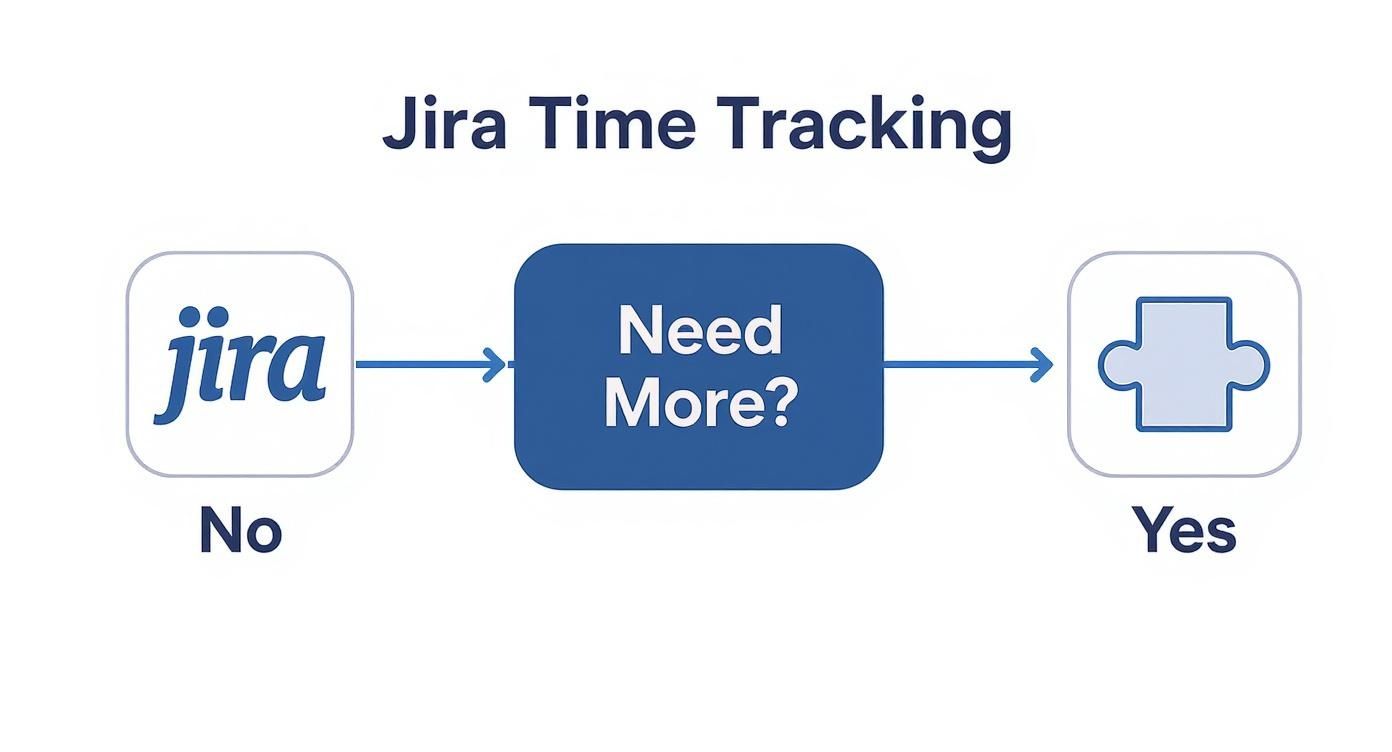
As you can see, Jira's built-in tools are great for basic tracking, but the need for more complex reporting or management features often leads teams to specialised plugins.
Interpreting the Time Tracking Report
One of the most useful native reports is the Time Tracking Report. This report is brilliant for comparing your initial estimates against the actual time spent on tasks. It gives you a no-nonsense look at how accurate your planning is.
Actionable Step: On a bi-weekly basis, a project manager should run this report for all active projects.
- Navigate to your project, go to the Reports section, and select Time Tracking Report.
- Set the Version to an active sprint or release.
- Review the Accuracy column. If it's consistently below 80% or above 120%, it's a signal that your team's estimation process needs review.
Here’s what you can uncover:
- Estimation Accuracy: Are your original estimates consistently lower than the actual time spent? This is a huge red flag that your planning process needs a second look.
- Scope Creep: If the time spent balloons past the original estimate, it could be a sign that extra work was added without adjusting the initial plan.
- Task Type Analysis: By filtering the report, you can see if certain types of tasks—like "bug fixes" or "new feature development"—are consistently underestimated.
Let's take a real-world example. A marketing agency might run this report and discover that "client revisions" consistently take twice as long as they estimated. That's a clear, actionable insight. They can use this data to adjust their quoting process or to have a more direct conversation with clients about the revision cycle.
Analysing Workload with the Pie Chart Report
Another essential tool is the Workload Pie Chart Report. This gives you a quick visual breakdown of how work is distributed across your team, based on the time estimates for their assigned issues. It’s an excellent way to spot imbalances at a glance.
The goal isn’t to ensure everyone has the exact same number of hours logged. Instead, it’s about ensuring work is distributed fairly and no single team member becomes a bottleneck or is at risk of burnout.
This process of transforming raw data into business intelligence is crucial for any team looking to improve. You can learn more about turning data into decisions in our detailed guide. By regularly reviewing these reports, your team can make informed adjustments that improve both project outcomes and team well-being.
Common Questions About Jira Time Tracking
Even with the best strategy, a few practical questions always come up when you start tracking time in Jira. Getting stuck on the small stuff can slow everyone down, so let's get those common sticking points out of the way.
Answering these now will help your team feel confident using the tool without getting lost in the details.
How Can We Edit or Delete a Wrong Time Log?
It happens. Someone logs four hours instead of 30 minutes, or puts their time against the wrong issue. Thankfully, Jira makes this an easy fix for anyone with the right permissions.
Here’s the process:
- Navigate to the Jira issue with the incorrect log.
- Click on the Work Log tab below the issue description.
- Find the specific time entry you need to change.
- Hover over the entry and click the Edit (pencil) icon to modify it or the Delete (trash can) icon to remove it entirely.
This is a must-have for keeping your data clean—one bad entry can throw off an entire project report.
Can You Track Time on Sub-Tasks and Roll It Up to the Parent Issue?
Yes, and you absolutely should. This is one of Jira’s best native features. When you log work on a sub-task, the Time Spent on the main parent issue automatically adds it to the total.
This is super helpful for a couple of reasons:
- It encourages your team to break big, vague tasks into smaller, concrete pieces of work.
- You get a much clearer, more detailed picture of where the effort is actually going.
- Managers can see the high-level progress on the parent ticket at a glance, without having to dive into every single sub-task.
A key thing to remember is that Jira treats the parent issue and its sub-tasks as a single unit for time tracking. The progress bar you see on the parent issue is showing you the combined time spent against the combined original estimate of all linked tasks.
Is It Possible to Report on Time Tracking in Team-Managed Projects?
This is a big point of confusion for a lot of teams. While you can log time in both Company-Managed and Team-Managed projects, the built-in reporting is much more limited in Team-Managed Projects. You can see the time logged, but creating detailed reports comparing 'Original Estimate' vs 'Time Spent' isn't really possible without an add-on.
Actionable Advice: If your team relies heavily on time analysis, forecasting, and detailed reports, choose Company-Managed Projects when creating a new project. They offer far more powerful reporting right out of the box. If you're already committed to a Team-Managed setup, you'll need to explore the Atlassian Marketplace for an app that can give you the insights you need.
Ready to get a crystal-clear view of how your team's time is really spent, without compromising privacy? WhatPulse provides the analytics you need to understand application usage, focus time, and workflow bottlenecks. See how work actually happens and make data-driven decisions by visiting https://whatpulse.pro.
Start a free trial