
The advice to eat the frog is a productivity classic. The idea is simple: tackle your biggest, ugliest, most important task first thing in the morning. Get it done, and the rest of your day feels like coasting downhill.

The advice to eat the frog is a productivity classic. The idea is simple: tackle your biggest, ugliest, most important task first thing in the morning. Get it done, and the rest of your day feels like coasting downhill.

Hybrid working isn't just letting people work from home a few days a week. It’s a business strategy. You deliberately mix in-office and remote work to hit specific goals, like keeping good people or making the company more resilient to disruption.
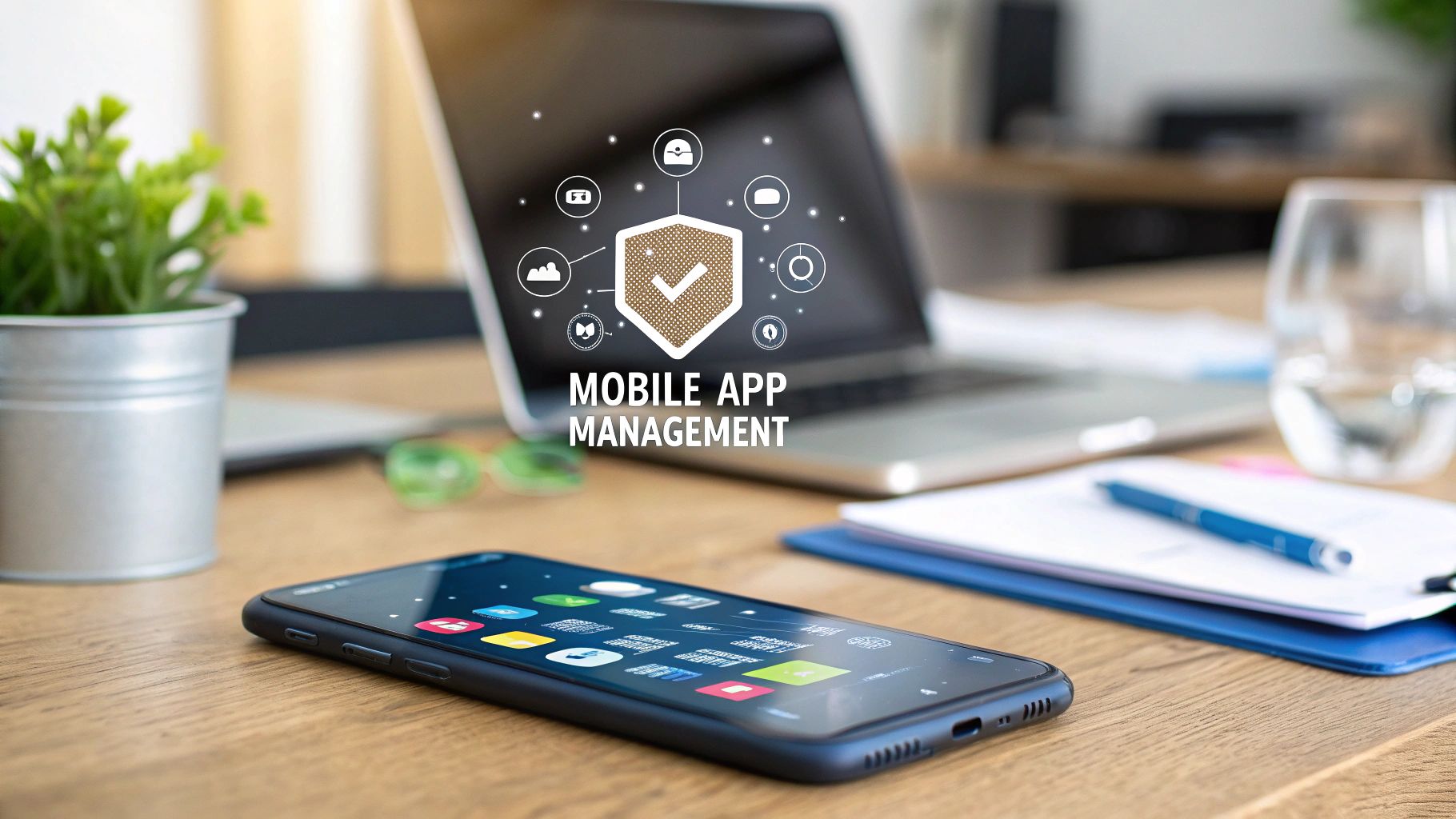
Mobile App Management (MAM) isn't about controlling your team's personal phones. It’s a focused way to protect company apps and data on devices you don't own. It creates a secure bubble around your business apps, keeping them separate from an employee's personal life.
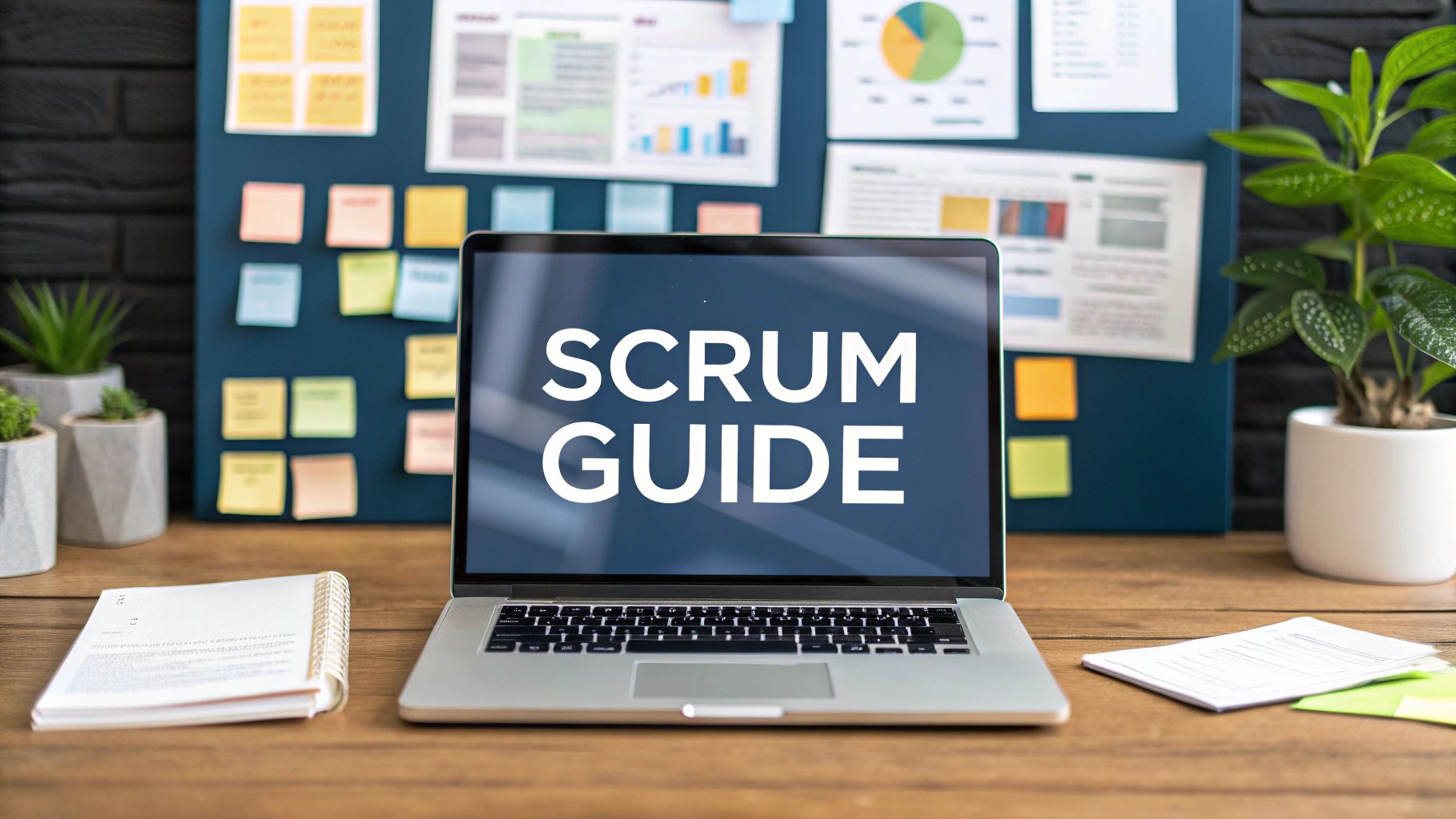
Scrum is often misunderstood. People see daily stand-up meetings and sticky notes and think that's all there is to it. But those are just the visible parts of a framework designed to manage complex, unpredictable work.
Scrum isn't a rigid, step-by-step methodology. It’s a lightweight guide. It helps teams deliver real value in short, focused cycles called Sprints, allowing them to adapt as they learn. The approach is built on empiricism—making decisions based on what you can see and prove, not on a plan made months ago.

Workforce planning is often an annual budgeting exercise—a scramble to fill roles based on headcount targets disconnected from daily operations. This guess at future needs fails to account for shifting project demands, employee turnover, and new technology. The work is not just filling seats; it is building an adaptive system.
Effective workforce planning strategies move a company from reactive hiring to a deliberate, data-informed model. This means understanding what skills are required, where they are needed, and how to develop or find them. For IT and organizational leaders, this shift is the difference between having a team that meets current demands and one prepared for future opportunities.
This article outlines seven workforce planning strategies. It explains each one's function and provides KPIs to track progress and steps for implementation. It also details how privacy-first endpoint analytics provide the operational data needed to measure what is happening, turning plans into measurable actions. The goal is a clear framework for building a resilient, capable workforce.