Merging computers
When you upgrade your hardware, reinstall your operating system, or need to consolidate data from multiple computer setups, WhatPulse Professional's computer merge feature allows you to combine all statistics and data from one computer into another. This ensures you maintain a complete historical record of your activity without losing valuable data.
Why merge computers?
There are several scenarios where merging computers is beneficial:
- Computer replacement: When replacing a laptop or desktop, preserve all historical statistics by merging into your new device
- Data consolidation: Combine statistics from multiple computer profiles that represent the same physical machine
- Account cleanup: Merge duplicate or unused computer entries to simplify your account management
What data gets merged?
The merge process transfers all activity data from the source computer (which will be deleted) to the target computer:
- Properties
- Tags: All tags assigned to the source computer
- Profiles: Time tracking profiles
- Applications: All tracked applications and their usage statistics
- Activity log: Complete history of computer changes and events
- Pulse data: All individual pulse records
- Statistics
- Time series data: Historical activity trends and patterns across all metrics (keys, clicks, network usage, etc.)
How to merge computers
Step 1: Navigate to the source computer
- Go to your Computers page in WhatPulse Professional
- Click on the computer you want to merge from (the source computer that will be deleted)
- On the computer details page, look for the Merge button in the top-right corner and click it
- A modal window will appear with merge configuration options:
- Merge properties
- Merge stats (activity over time)
- Find and select the target computer you want to merge into from the dropdown menu
- Click the Merge computer button to proceed
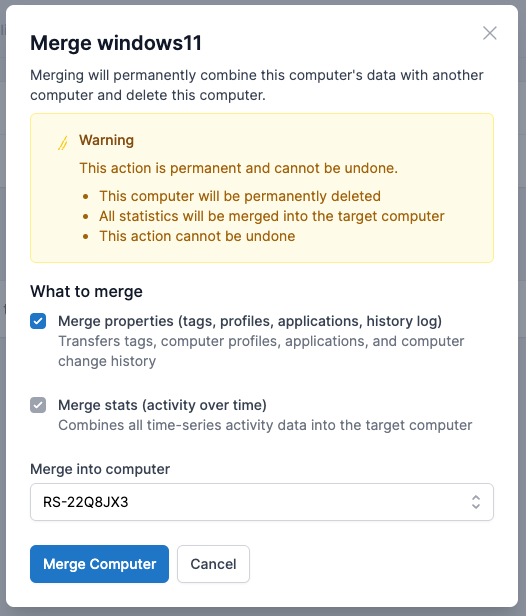
You'll see a confirmation message that the merge has started, and the process will run in the background. You can continue using WhatPulse Pro while the merge completes. This usually takes a few minutes, depending on the amount of data being merged. The source computer will no longer appear in your computers list once the merge is complete.
The Merge stats option is enabled by default and cannot be disabled. Merging stats is essential for maintaining accurate usage statistics across your organization. The Merge properties is optional, because you might not want to transfer tags or profiles if you're merging into a computer that already has them set up.
Data handling notes
- Duplicate data: When the same application or time period exists on both computers, the statistics are automatically combined (added together)
- Unique data: Data that only exists on the source computer is transferred to the target computer
- Conflicts: The system intelligently handles profile conflicts by merging time-series data appropriately